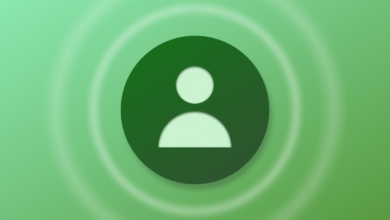Features, Pros & Cons – Forbes Advisor

Recruit CRM’s main features include the applicant tracking system, customer management system and more to support agencies’ hiring and overall business goals.
Job Posting
Recruit CRM enables you to post, manage, make notes and set reminders for your clients’ openings across multiple job boards. This makes it easier to manage all of your clients’ job postings in one place.
Applicant Tracking System
Recruit CRM’s ATS helps recruiting agencies manage candidates at every stage of the process. It features a visual Kanban board with customizable stages where candidates can be dragged and dropped as they progress along the pipeline. You can also set automated emails to trigger at specific stages.
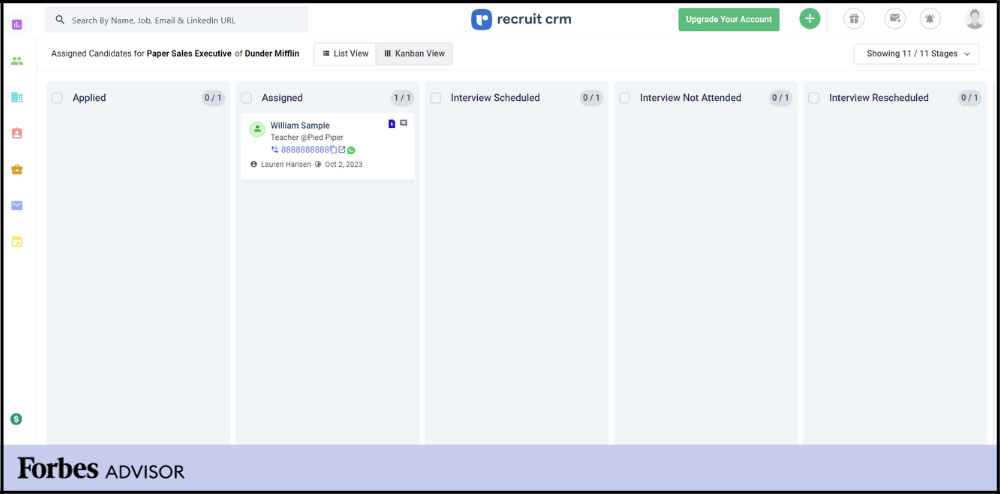
Recruit CRM’s Kanban view of the candidate pipeline allows for easier visualization and easy drag and drop.
Navigating to the candidate pipeline for any given job isn’t entirely intuitive. You have to click into the job and select Candidate Pipeline>View All>Kanban View.
In the mobile app, we were able to perform all the same functions except view the candidate pipeline as a Kanban board and drag and drop candidates from one stage to another. Instead of drag and drop, you can change the hiring stage manually by clicking on the three dots on the candidate card.
Automated resume parsing
Recruit CRM’s AI-powered resume parser extracts the most relevant information from a candidate’s resume. It also scans your email inbox for new resumes that you can choose to parse into the ATS database if you wish.
You can find the Resume Parser in the Candidates tab. We dragged and dropped a sample resume into the parser and after about 15 seconds, the system had extracted information from the resume to create a new candidate profile.
However, be sure to refresh the Candidates page, as our newly added candidate wasn’t immediately visible in the list until we refreshed about an hour after parsing their resume. Until then, we had only been able to find them when searching for their name in the main search bar.
Candidate data import
Recruit CRM features a Chrome extension that allows you to easily pull candidate information from LinkedIn, your email inbox and other external websites. This saves you time from navigating between windows or copying and pasting information into the database. Once you import a candidate’s information, you can also add notes and follow-up actions to their record, such as “Add to Hotlist” or “Assign to Job.”
We tried the extension on LinkedIn, and it was very easy to use. It gives you the choice of importing a new candidate, contact or company. When we imported a new company, it was immediately visible in the Companies tab of the software.
Candidate hotlists
If you come across a candidate who doesn’t quite fit any of your clients’ current openings but would potentially be a good candidate to come back to in the future, you and your team can drop such candidates into hotlists.
Hotlists are lists of candidates that you and your team members can curate over time to collect highly qualified talent. Simply look for the flame icon in the desktop app to add a candidate or client to a hotlist. And if you don’t already have one created, the pop-up menu allows you to create a hotlist on the spot. You can easily do the same from the mobile app as well, though you have to click on the three dots on a candidate card to add them to a hotlist.
Advanced search
The more clients you have and the more candidates you collect for them over time in your database means you’ll need easy ways to search for the client, job, task or candidate you’re looking for. Recruit CRM allows Boolean, filter and geographical radius search methods that you can even combine and save for later use.
Customer Management System
Recruit CRM supports an agency’s ability to retain and nurture existing clients while acquiring new ones. With Recruit CRM, you can:
- Schedule appointments with clients
- Send automated emails and track phone calls
- Present candidates to clients
- Receive client feedback on candidates
- Manage invoices
- Build a customizable business development pipeline
Scheduling
Whether touching base with a client or conducting a candidate’s screening interview, you can create and schedule meetings from the desktop or mobile apps. The meetings will then sync with your Google or Outlook calendar.
Alternatively, Recruit CRM will soon offer an integration with Calendly to allow for convenient self-scheduling. Recruit CRM will send you reminders and notifications before any upcoming events.
Candidate and contact management
With Recruit CRM, you’re able to keep in touch with candidates and clients via text, email or phone call.
You can send texts directly from Recruit CRM, but this feature is currently available in the U.S., U.K., Israel, Hong Kong, Canada and Sweden. Additionally, it can be used to send messages within the country the software is used; that is, you cannot send international texts between these six countries. Texting wasn’t available in the test environment.
Recruit CRM integrates with Google and Outlook email inboxes and, as noted above, saves you time by generating emails using GPT4. You can set up automated emails to be sent to potential clients as you nurture a relationship with them in your sales pipeline, and this can be done individually or in bulk.
This software also makes it easy to review what was discussed in a phone call because Recruit CRM automatically, with the recipient’s consent, records and transcribes the phone call. The calling feature wasn’t available in the test environment.
Regardless of the contact method, Recruit CRM records any text, email or phone interactions with clients or candidates in one place to ensure everyone’s on the same page. It’s important to note that phone and text capabilities are only available starting with the Business plan.
Candidate presentation
Recruit CRM’s Business plan customers have access to its candidate presentation features.
Recruit CRM allows you to customize candidate resumes before sending them to your clients for review. You can, for instance, redact candidate information, such as name and contact information, from a resume or add your company’s logo. Plus, instead of doing this manually each time, you can configure resume formatting templates.
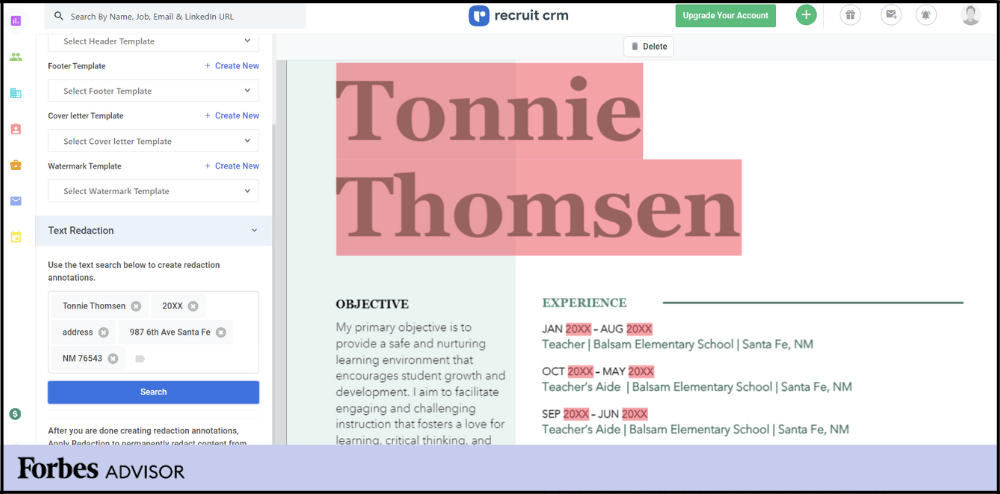
Select which fields you don’t want your clients to see on the candidate’s resume, such as name, address, years and any other identifying information.
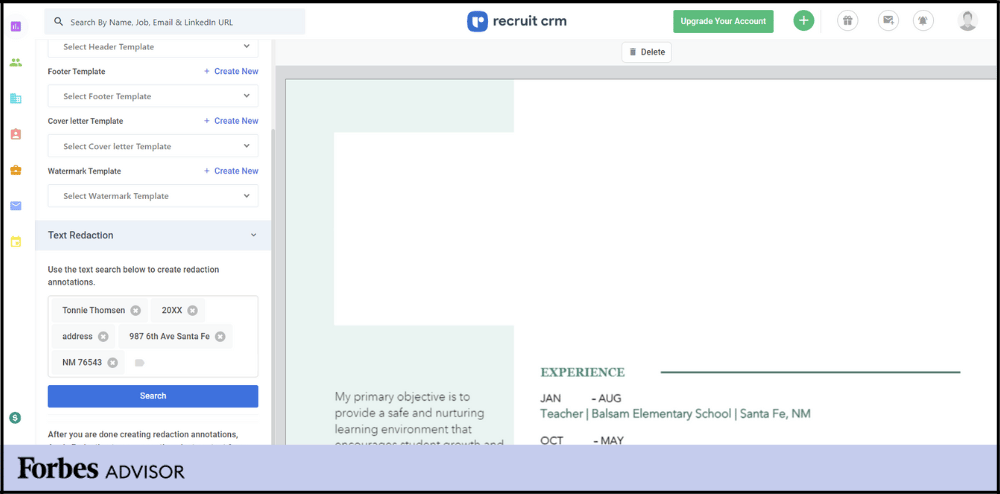
Here’s an example of a redacted resume.
By clicking on a candidate, it was easy to find the “Generate Formatted Resume” function in the desktop version of Recruit CRM (it’s not available in the mobile app). You can apply header, footer and watermark templates to a resume and enter redaction annotations. Redaction annotations are specific pieces of information that you want to mask from a resume before sharing it with a client. This not only prevents bias but also direct client-to-candidate contact rather than through you as their hired recruiter. It’s also easy to add a header template to display something other than a candidate’s name if that’s what you choose.
For executive searches, you can generate an Executive Search Report PDF that contains a cover page, a list of candidates and detailed candidate profiles. This feature was designed to help executive search firms leverage their expertise to receive a retainer fee from clients upfront.
Clients can provide feedback on the candidates you’ve presented to them directly in Recruit CRM.
Pitch candidates to contacts
A related feature to candidate presentation is the ability to pitch candidates who aren’t assigned to any job to multiple hiring managers. This feature in Recruit CRM’s desktop app lets you take the Hotlist a step further by not only putting a candidate in a specialized list but also broadcasting a highly qualified candidate to several of your clients via email to see if any of them are interested.
By clicking on “Contact(s) Pitched” and “Pitch Candidate(s) to Contact(s),” you can select only the information you want to be visible to the recipient. From there, you can track which clients open the email and how they react to the candidate.
Invoice management
Upon successfully placing a candidate, you can use Recruit CRM to generate invoices, send them to clients via email and keep track of payments all in one place.
Reporting and Analytics
You can generate a variety of reports with Recruit CRM:
- Client performance report
- Team performance
- Deals by teammate or by team
- Deals won or lost
- Candidate and client life cycles
- Job statistics
- Time to hire
- Executive search report
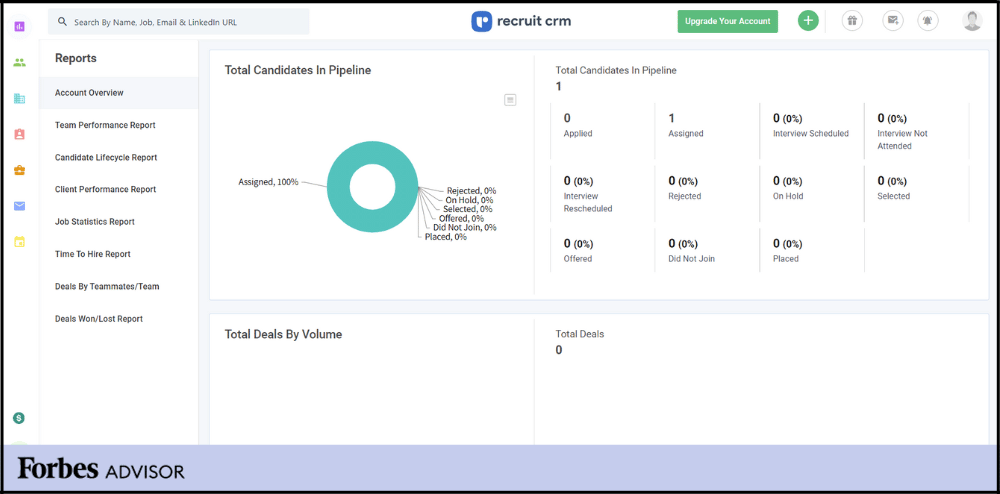
View a variety of built-in reports.
Each report type is displayed on the left, and you simply click into each one. The first time you visit the reporting module, a brief click-through tour appears that explains what each report shows. These reports also appear on the main dashboard, depending on how you configure it.