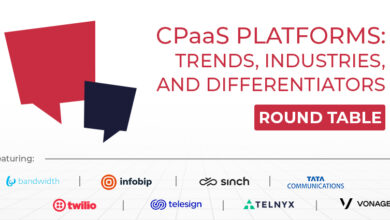A Small Business Guide to Pipedrive LeadBooster

I fell into book publishing after teaching college English for ten years. With no sales experience, I thought if we published a good textbook, instructional departments at colleges everywhere would magically adopt it.
To paraphrase the immortal Patsy Cline: I was wrong, so wrong.
My background was in content production, so I had to create a crash course in marketing, sales, and account management to push our textbooks. Thankfully, with help from CRM software, we aggregated this disparate information to streamline our sales processes.
Even with a unified CRM database, many sales reps struggle to generate quality leads. Pipedrive’s LeadBooster addresses this with proactive tools to find and qualify leads. We’ll go over its features and costs below, so you can decide if it’s a good choice for your small business.
Overview: What is Pipedrive’s LeadBooster?
LeadBooster bundles four applications inside Pipedrive’s CRM interface:
- Live Chat
- Chatbot
- Web Forms
- Prospector
Once you add LeadBooster to your Pipedrive account, access its tools from your account dashboard’s left-hand menu.
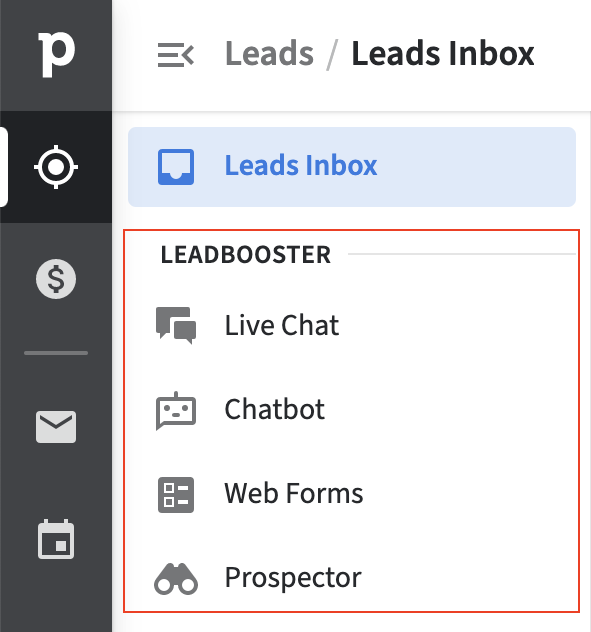
LeadBooster tools will jumpstart your lead generation efforts. Image source: Author
Pipedrive LeadBooster costs $39/month or $390/year on top of your Pipedrive subscription. For more info about Pipedrive’s plans, check out The Ascent’s full Pipedrive review. To use LeadBooster Prospector, you must buy credits, which range from $9.99 for 10 credits to $599.99 for 2,000 credits.
4 features of Pipedrive’s LeadBooster
Here are four useful features in Pipedrive’s LeadBooster.
1. Chatbot
The website Chatbot uses conversation templates, which are part of Pipedrive workflow automation “playbooks,” to qualify or disqualify visitors as leads based on information they provide. If they qualify, a deal is created in Pipedrive. If not, they don’t enter the sales pipeline. A Chatbot playbook can also drive visitors toward predefined goals such as booking a meeting.
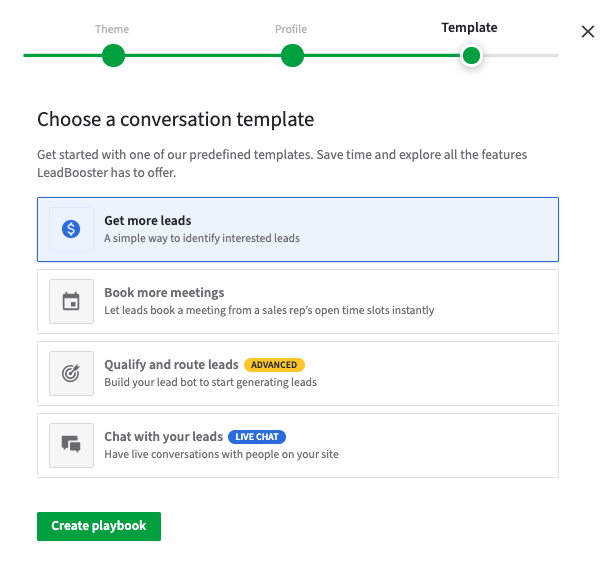
Use Pipedrive’s Chatbot to steer qualified leads toward sales reps. Image source: Author
For example, in the Chatbot playbook below, visitors are asked what brings them to the website, and they choose from three reply options:
- I’m looking to buy.
- I’m just browsing.
- I’d like some help.
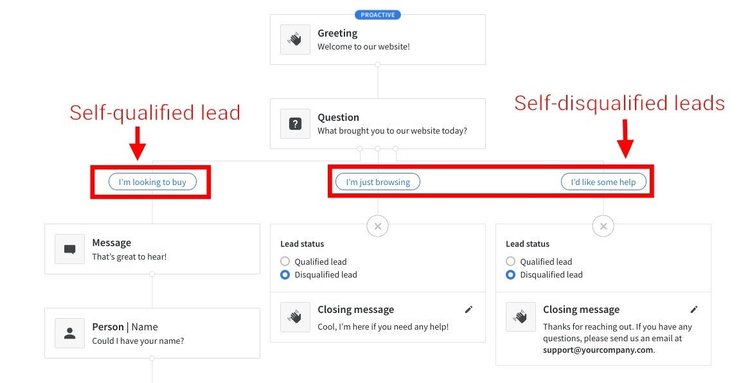
Direct customers to sales reps only when they’re ready to buy. Image source: Author
The first answer collects more information to send to a sales rep, while the subsequent two answers invite them to ask any follow-up questions as necessary or contact the support department. Edit the four Chatbot conversation templates to meet your specific needs.
2. Live Chat
The Pipedrive Live Chat feature is incorporated in a Chatbot playbook, so sales or customer service reps don’t join conversations until it’s justified, ideally when leads have prequalified themselves.
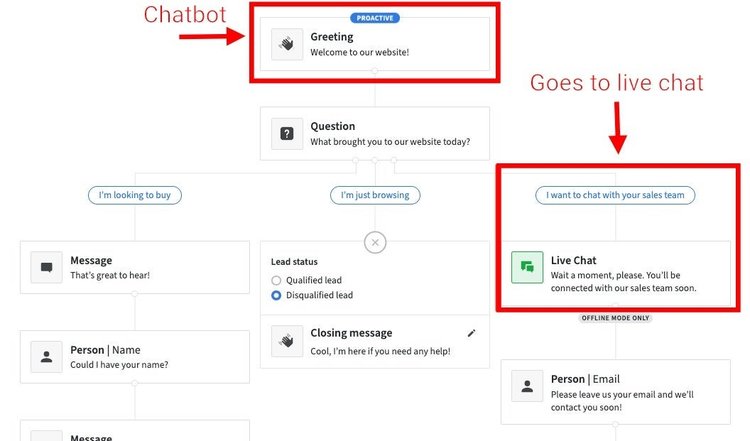
Use your Chatbot to take visitors to a Live Chat session based on specific triggers. Image source: Author
Customize your playbooks to define when Live Chat is incorporated. Reps can join these conversations from their desktop computers or mobile devices when they’re on the go.
3. Web Forms
Like its Chatbot, Pipedrive’s Web Forms creator makes embeddable forms that allow you to qualify customers as leads or deals — or disqualify them without human intervention — based on information submitted. Leadbooster has four customizable Web Form templates.
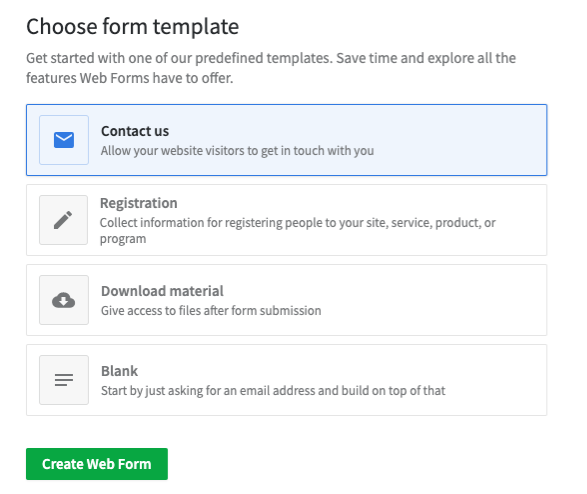
Create multiple forms for potential customers to submit their relevant information. Image source: Author
No longer rely on customers finding your email address or calling a sales rep out of the blue. Instead, these inbound lead Web Forms provide your sales reps with the need-to-know info to prepare a personalized pitch for each potential customer.
4. Prospector
The first three LeadBooster tools identify the qualified leads among your website visitors, but you can’t simply wait around for people to come to you. Prospector gives you access to a database of 10 million company and 400 million individual profiles to generate your own outbound Pipedrive leads.
You have multiple options to filter your prospecting search results for organizations and individuals.
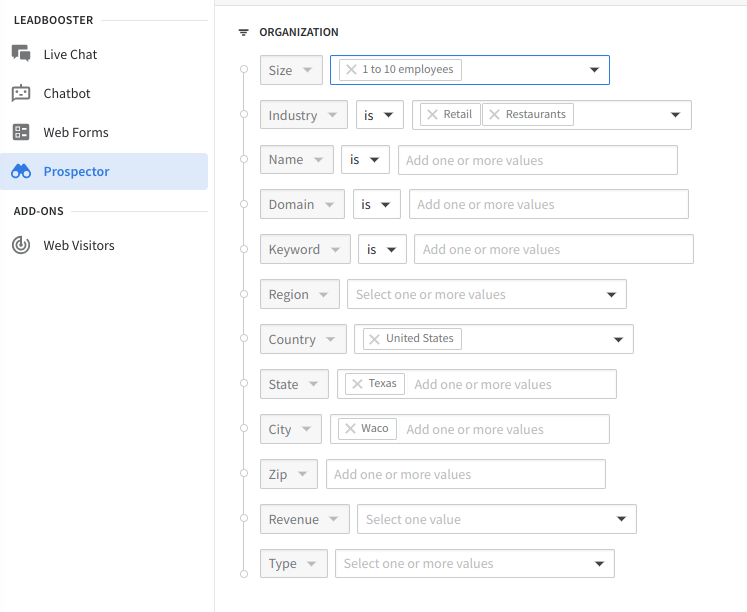
Cast a wide or narrow net with Prospector to find outbound leads. Image source: Author
Pipedrive’s artificial intelligence (AI) aggregates this business-to-business (B2B) data from two sources:
- Public: News articles, social media profiles, and websites
- Private: Paywalled websites, data as a service (DaaS) providers, and financial and market intelligence
Prospector verifies and updates up to 800,000 profiles each day to ensure accurate data.
How to use Pipedrive’s LeadBooster add-on to qualify more leads
Add-ons and extra features sound great in abstract, but what matters is using them after they’re paid for. We’ll take a closer look at ways to leverage these Pipedrive lead management tools to enhance your sales strategies.
1. Automate lead qualification with Chatbot playbooks
Pipedrive has four conversation templates to use with Chatbot playbooks. Edit them to use your specific triggers to qualify or disqualify website visitors as potential leads the way Livestorm does with their Chatbot Stormy.
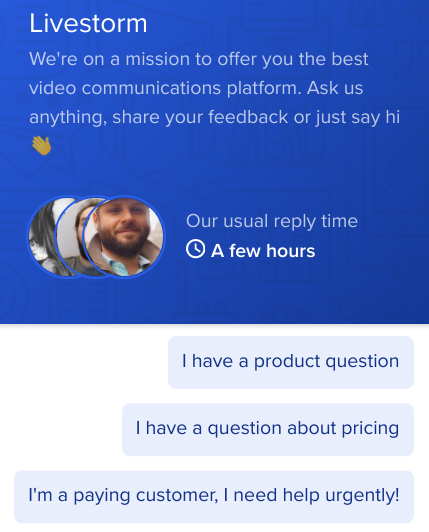
Route product and pricing questions to specific sales reps. Image source: Author
Sales reps know that qualifying sales leads consumes much of their day, and anything to streamline the process increases their productivity.
2. Prioritize reps’ time with hybrid online chat
Using Pipedrive’s Chatbot and Live Chat features is not an either-or proposition. Instead, combining them leverages their effectiveness. With the Livestorm Chatbot, for example, visitors are directed to a sales rep when they have pricing questions, and the Chatbot playbook connects existing customers with the support department.
Either way, when live reps join Chatbot-initiated conversations, they have multiple advantages beyond opening an email or answering the phone with no prior context. The Live Chat interface incorporates the earlier Chatbot conversation, provides customer/visitor information, and lets agents add notes. If justified, they can create a lead in Pipedrive’s database.
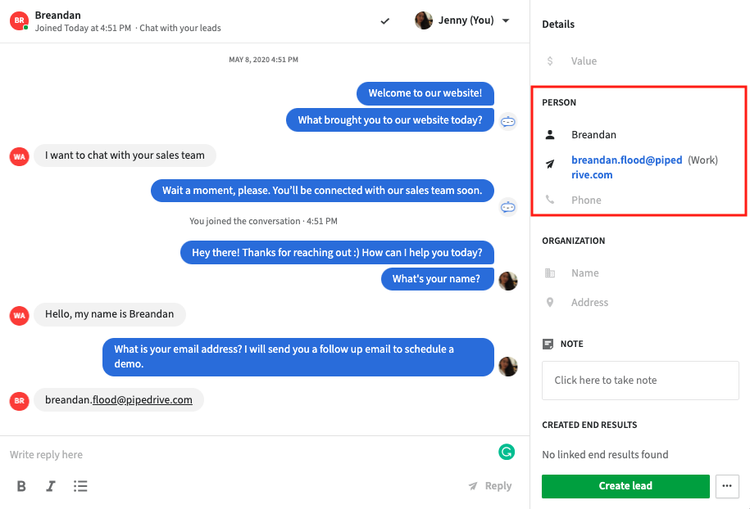
Agents see visitor information collected by the Chatbot when they enter a conversation. Image source: Author
Based on our website’s visitor categories when I was a book publisher, we could have directed bookstores ordering books to our fulfillment manager, potential sales to our sales rep, students interested in internships to the art or editorial departments, and potential book projects to me.
3. Create multiple customer touchpoints with Web Forms
Use LeadBooster’s Web Forms to create more visitor touchpoints to collect the necessary information to qualify leads. Sure, you probably have a generic contact form, like the one at the RMS homepage below, where visitors can submit questions or requests. These used to go to a single inbox, where they’d languish until the right person saw them or somebody manually forwarded them to the appropriate contact.
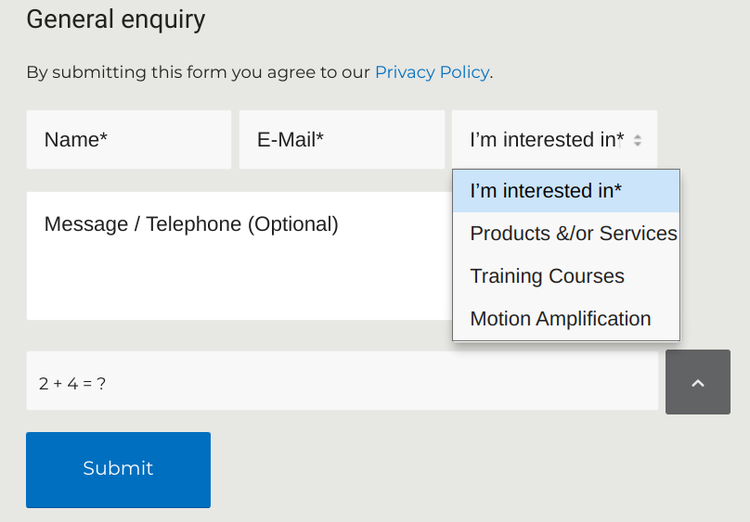
The RMS homepage contact form is one of many at its website. Image source: Author
RMS took LeadBooster Web Forms to the next level, however, with multiple contact forms. The services, products, training, and motion amplification (MA) pages have customized contact forms, each one with its own topic of interest options.
RMS’s catalog also includes an inquiry option for individual products to get more information. In every case, the topic selected by a visitor routes their message to the most appropriate sales or customer service rep.
4. Generate outbound leads
Most sales CRM applications have inbound lead tools, but Pipedrive’s LeadBooster also includes an outbound lead generator. LeadBooster’s Prospector gives you access to a database of hundreds of millions of verified entries for companies and individuals.
I test drove Prospector using filters for retail and restaurant organizations in Waco, Texas. Clicking the edit icon to the right of the filters refines or resets them. Magnolia, the company behind television’s Fixer Upper, was the first result, and selecting it provided more details.
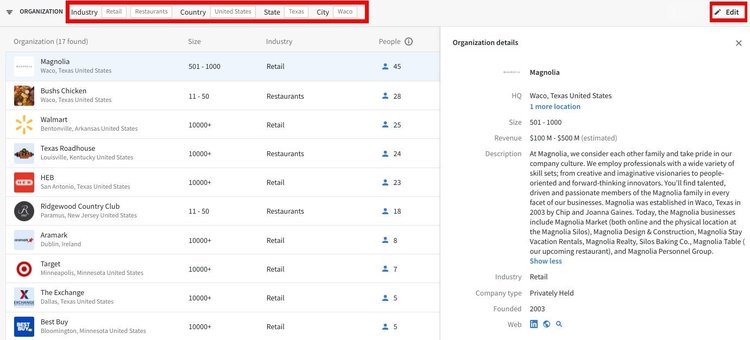
Select an organization to access details about it. Image source: Author
When you pull up a company record, Prospector also lists people within the organization it has records for, such as Magnolia’s social media director below. The default display hides their name and contact info; add them as a lead to unmask it.
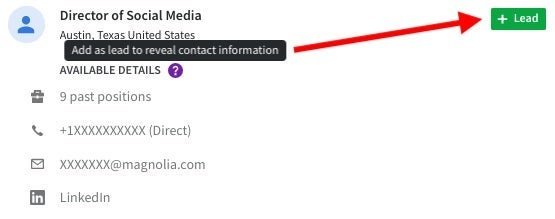
Adding a person as a lead reveals their name and contact information. Image source: Author
Adding people as leads requires credits, which are purchased separately from the LeadBooster add-on. Searches alone, however, don’t appear to use credits.
If you have software developers or engineers on your team, leverage your Prospector data via Pipedrive’s application programming interface (API). The Pipedrive LeadBooster API lets you integrate your CRM database information with outside applications, such as marketing software, to take advantage of third-party functionality.
5. Track your results
Three Pipedrive report types track LeadBooster’s impact on your overall sales process:
- Activities
- Pipeline performance
- Sales performance
You can also follow the results of your Chatbot playbooks to see the number of qualified and disqualified leads each one produced.
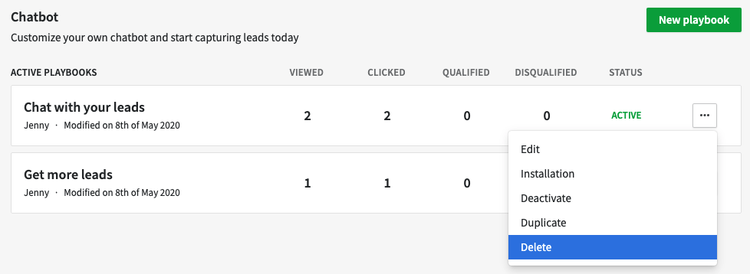
Track the performance of individual Chatbot playbooks. Image source: Author
Check your Web Forms’ productivity by the number of views, interactions, and submissions for each one.
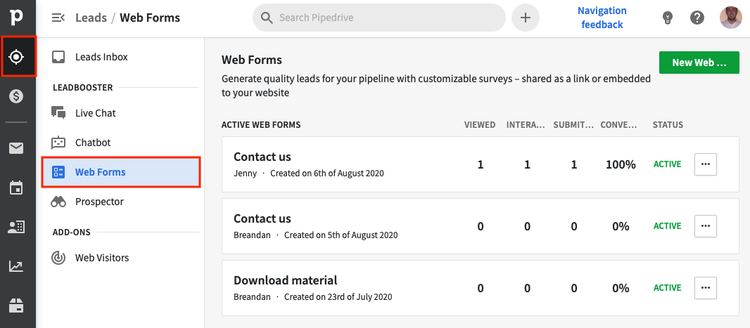
The Web Forms interface also provides basic usage metrics. Image source: Author
If LeadBooster’s features and possibilities seem overwhelming, don’t worry. The Ascent rated Pipedrive as the easiest-to-use CRM, and it offers 24/7 live chat support. Pipedrive tutorials cover LeadBooster’s features in depth, and related online Pipedrive training topics include courses on cold calling and how to measure sales skills.
Increase your lead generation with LeadBooster
If you use Pipedrive or similar software, you’re familiar with the benefits of CRM for sales, everything from lead nurturing to account management. Generating those leads that result in accounts, however, is its own process, and Pipedrive’s LeadBooster turbocharges those efforts.