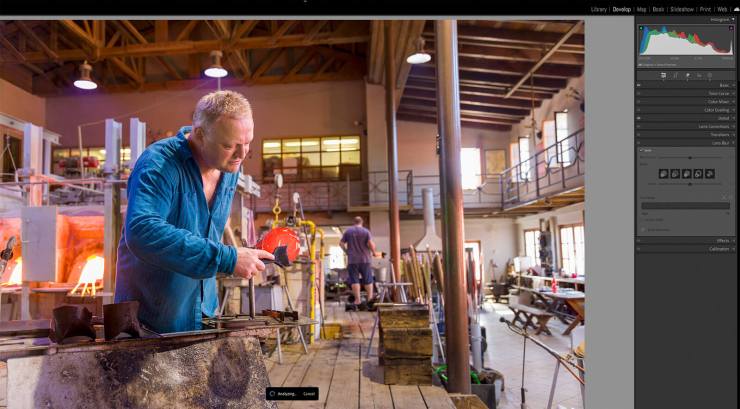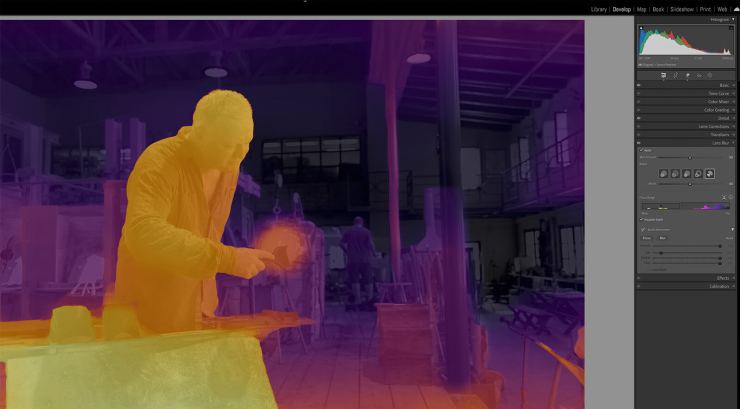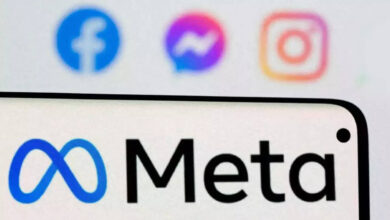AI Generative Remove and Lens Blur are now in Lightroom
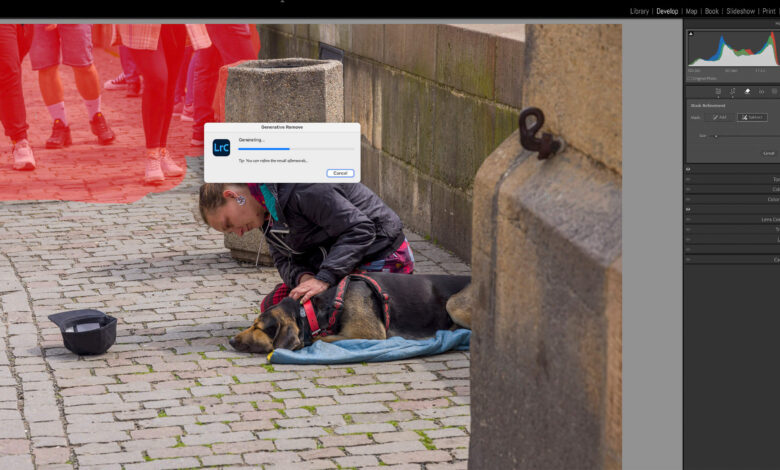
AI Generative Remove, AI Lens Blur and Sony tethering are now in Lightroom Classic and Lightroom Mobile! This major update is available to Creative Cloud subscribers.
Adobe Firefly is the ethically trained generative image engine that powers the new Generative Remove Tool. It’s perfect for removing tourists, signs, trashcans and other distractions from JPEG and RAW photos. It is completely non-destructive. Like Generative Fill in Photoshop, it provides three variations of fill to choose from.
Open a photo in the “Develop” module. Click the eraser icon to open the toolset. Click the “Remove” icon, then tick “Generative AI.” Brush over the area to be removed. Be generous with the brush. More is better with Generative Remove. Click “Apply.”
The tool takes a bit of time to generate three choices of the removed version. Click between them in the “Variations” section of the Generative Remove dialog.
A tourist doom-scrolling blocks my composition of the Franz Kafa statue in Prague, Czech Republic. Then, I noticed more distractions in the background. A quick visit to Generative Remove made the photo postcard perfect!
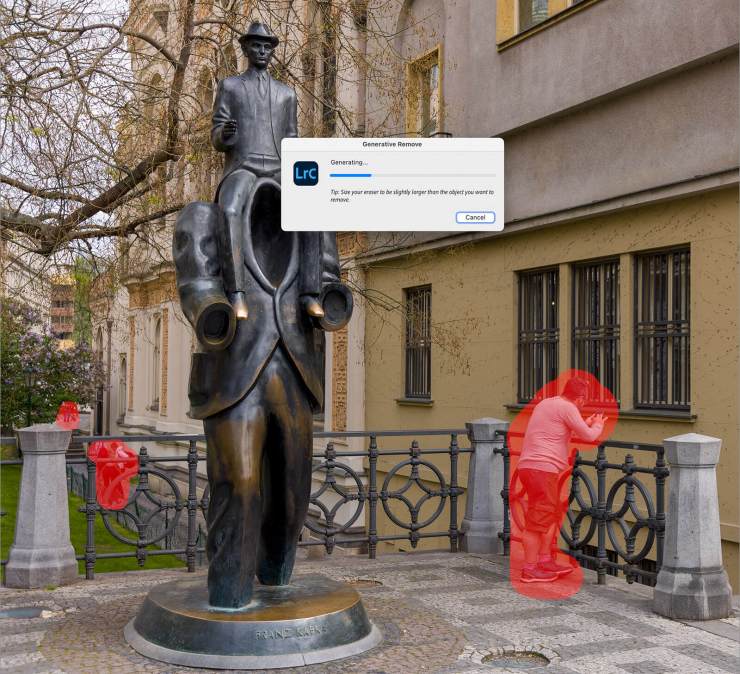

Lens Blur now with AI
Lens Blur in the Develop module now features AI-assisted automatic presets. Depth maps can now be generated using AI, allowing subjects to be separated from the background and receive the blur effects. This feature is perfect for bringing attention to the subject while creating a beautiful cinematic background.
Spin down the chevron to open the “Lens Blur” dialog. Check the “Apply” box in the upper left corner. The tool hits the Adobe Sensi servers to understand what’s in the photo.
Visualize Depth
A new feature helps us see the subject as a point of focus against the background. Click “Visualize Depth.” The yellow color shows the subject. Move the slider, then adjust the box size on it to refine it. Spin down the “Brush Refinement” section. Add or subtract to get the blur just right. Focus makes the blur sharper. Blur simply increased the…well, blur or bokeh if you prefer.
Lens Blur is a great finishing touch


Adding extra blur to the background distinguishes the glass blower from the rest of the scene. Tip: Mask the background and darken it slightly. Blurring can make the background look brighter.
Adobe Camera Raw
The new tools released in Lightroom are also in Adobe Camera Raw in case Bridge and Photoshop users are wondering.
There’s more! Sony tethering
If Generative Remove and AI Lens Blur weren’t enough, the Lightroom team has added tethering for some Sony cameras. As a big fan of tethering my camera to the computer, I welcome Sony shooters to Lightroom tethering.
Alpha 7 IV and Alpha 7R cameras are now included in tethered shooting. Other camera brands already supported have also received updates.