Best monitors for graphic design of 2024

Best monitors for graphic design: Quick menu
The best monitors for graphic design deliver sharper images, increased resolutions, and higher color accuracy – but which ones are worth adding to your set up. Our team of reviewers went to find out.
For basic graphic design and simple web-based imagery, most Full HD (1080p) monitors will be acceptable. However, professional-grade images require a professionally calibrated, color-accurate graphic design monitor. These ensure that what you see on-screen precisely matches your online design assets and printed materials.
We’ve tested all the best monitors and best graphic design laptops, so we know what to look for when you’re choosing a graphic design monitor for the studio, office, or home. Across a range of display tests, we’ve compared color space coverage and accuracy, luminance, and refresh rate. We’ve also explored construction and build quality, screen size and connectivity to uncover the best graphic design monitors for beginners, professionals, and everyone with an artistic streak
Best monitor for graphic design overall
The BenQ PD3220U 4K UHD monitor is an impressive Thunderbolt 3 monitor with impressive specs. During our hands-on review, we found this display can push 100% sRGB, 95% Display P3, and has a 1,000:1 contrast ratio. The PD3220U also boasts a 4K resolution and a 16: aspect ratio. The colors on this display are wonderful, and using the companion software, or the built-in menu, these can be adjusted even further to match your color profile of choice.
For those using multiple devices, we were pleased to see the BenQ PD3220U Monitor has several inputs (including Thunderbolt 3) and a built-in KVM switch to make for quick peripheral (keyboard, mouse, etc) switching when bouncing between machines.
BenQ also packaged DualView, CAD/CAM mode, Animation Mode, and Darkroom Mode in this monitor. DualView allows you to see two viewing modes side by side to spot-check color accuracy. CAD/CAM mode boosts contrast to help illuminate technical drawings and illustrations. Animation Mode pushes the dark areas of the image by enhancing clarity while avoiding overexposing the bright areas. Lastly, Darkroom Mode adjusts both clarity and brightness to make working in dark environments more enjoyable.
Read our full BenQ PD3220U Monitor Review
Best graphic design monitor for beginners

Looking for one of the best entry-level monitors for graphic design work? You could do a lot worse than the Philips 288E2A. It’s a 28-inch 4K model with plenty of desktop real estate.
We found that when it came to detail and sharpness, that 3,840 by 2,160 4K pixel grid still makes for pretty high density (157PPI, since you asked) and so, nice sharp fonts and plenty of precision. And menus are nice and crisp. It uses an IPS panel, which makes for excellent viewing angles. On paper, it’s pretty high spec. It’s an 8-bit panel with 10-bit color depth courtesy of dithering. It’s also good for 117 percent of the sRGB gamut and 90 percent of DCI-P3 (note that the only gamut preset available in the rather limited OSD is sRGB). Those are decent numbers. However, we did feel the quality wasn’t great – and while Philips rates the 288E2UAE at a modest 300cd/m2, even that seems optimistic when you view the slightly dull overall panel vibrancy. Oh, and there’s absolutely no HDR support.
It’s also worth noting there’s no USB-C connectivity, which is no surprise at this price point. Still, the slim-bezel design looks contemporary, and the stand provides both height and tilt adjustment. There are more accurate monitors with more features. But they all cost a lot more money.
Read our full Philips 288E2A review
Best mini-LED graphic design monitor

The Asus ProArt PA32UCG-K is an absolutely stunning display with a blinding 1,600 nit peak brightness, and gorgeous colors. For graphic design, this monitor is wonderful to use, albeit quite expensive and not without a few flaws. The monitor itself is remarkably heavy, and has some frustrating monitor controls that make adjusting settings difficult.
All in all, this monitor is made for those who do not care about the pricetag, and solely care about picture quality and color representation. Part of this is because of the Mini-LED backlight design, pushing the 3840 x 2160 resolution, 16:9, 32-inch display.
In our review, we tested the scope of the colour gamut using both a SpyderX Datacolor and the X-rite i1 Display Pro calibrator that comes with the PA32UCG-K. Users can expect – and should expectg at this price-point – 100% of sRGB range. However, we did find the 99.5% AdobeRGB space marginally more impressive. Those that use DCI-P3 can look forward to 98% coverage. Rec.2020 is only 85%, but as an extensive gamut, many other screens only display a much smaller portion.
So, overall, color representation is good, though the standout aspect for this reviewer was the tone mapping available using HDR10 and Dolby Vision, where 1600 nits of peak brightness and the zonal backlighting strutted their stuff.
If your focus in looking for a monitor is to have color accuracy at any cost, consider the Asus ProArt PA32UCG-K Monitor, just be warned that the price will be shocking.
Read our full Asus ProArt PA32UCG-K Monitor Review
Best graphic design monitor for the office

4K at 32-inches is arguably the sweet spot when it comes to balancing panel size with pixel density. The AOC U32P2 nails that remit with a 32-inch VA panel at a relatively affordable price.
The VA tech delivers great contrast, but not the best color accuracy. What we found when we tested out the display was a nice, big 4K monitor that, ultimately, isn’t intended for professional content creation workflows. To give you an idea, the manufacturer rates the panel at 88 percent coverage of the Adobe RGB gamut. That’s reasonable enough, but not the stuff of serious content creation. A fact that’s reflected in the OSD menu, which only includes a preset for sRGB rather than Adobe RGB, DCI-P3, and other more demanding color spaces.
We also found that while it’s fairly lively for an SDR panel it’s best used in environments with a lot of natural light. Frankly, the slightly over-saturated color accuracy can’t match IPS and the pixel response is adequate rather than excellent. At this price point, you also don’t get USB-C single-cable connectivity with charging.
This monitor is ideal if you need more of an office all-rounder that’s more than capable of supporting general graphic design work. We found that with the big display allowed for more precise work and offered plenty of desktop elbow space. On that score, with its 32in 4K display, the AOC U32P2 is great value-for-money. If ergonomics are important, it’s also worth noting that this AOC’s stand supports a full range of adjustments including rotate into portrait mode.
Read our full AOC U32P2 review
Best ultrawide monitor for graphic design
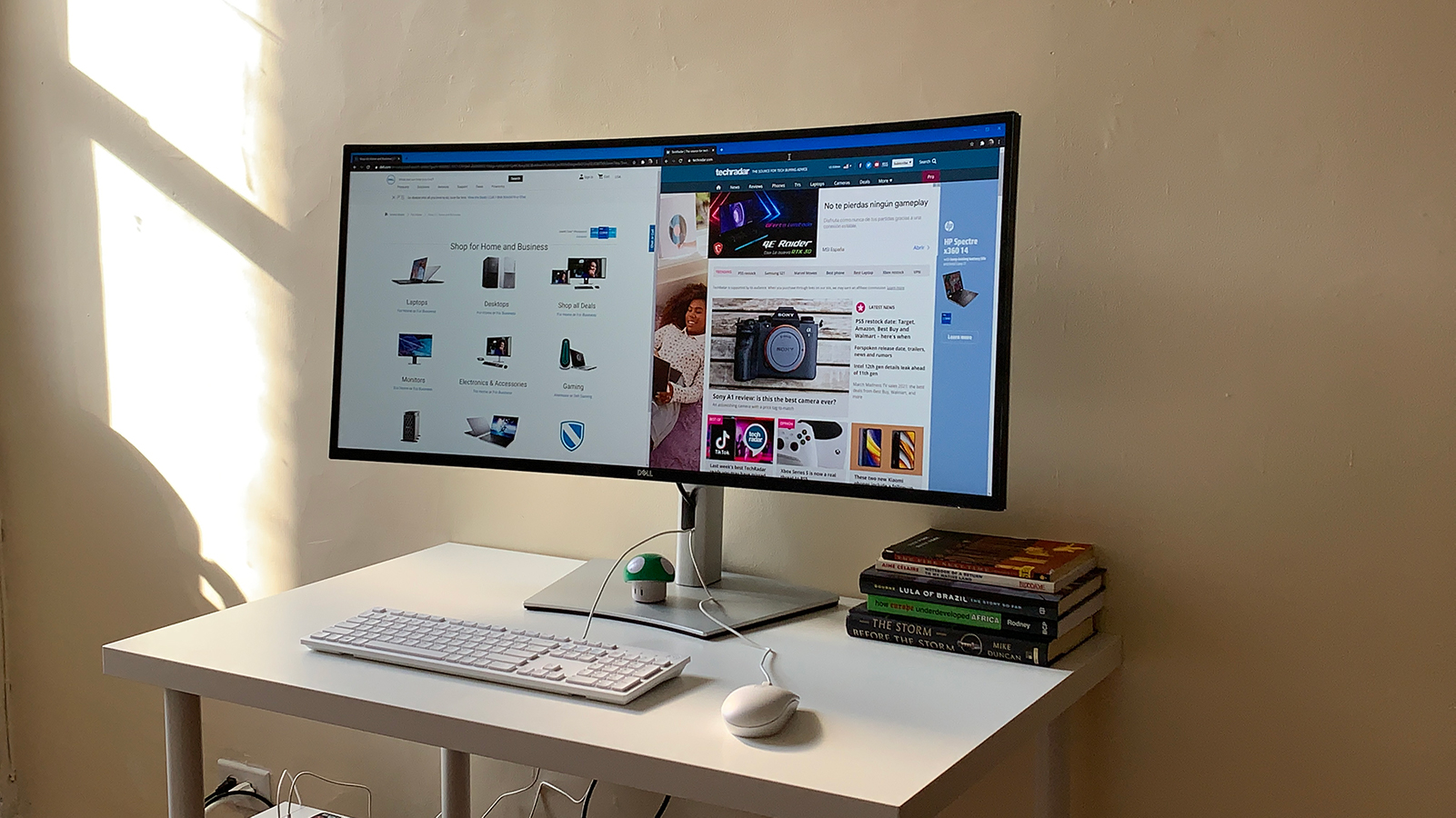
If you want maximum screen space while retaining decent precision and pixel density, look no further than the Dell UltraSharp U4021QW. One of the best monitors for graphic design, it boasts a massive 40-inch ultrawide panel with no fewer than 5,120 x 2,160 pixels. That makes for a huge working space.
If we’re honest, when it came to reviewing this magnificent beast, it was almost more monitor than we knew what to do with. And that includes set-up – from the Easy Arrange application tiling to the two-computers-one-display capability, this isn’t your typical plug-and-play monitor.
That aside, we did find the color quality to be oustanding, with a depth of 1.07 billion colors. And yes, that includes 100% sRGB and Rec. 709 color coverage and 98% coverage of DCI-P3. The 5120x2160p resolution is incredibly sharp and after regular use, we found it quite tough going back to our standard 1080p display. USB-C connectivity with 90W of power delivery rounds out what is, frankly, an epic all-round package.
Of course, this class of display doesn’t come cheap. And there’s no HDR support. But as conventional SDR panels go, this is about as good as it gets for graphic design workflows.
Read our full Dell UltraSharp U4021QW review
Best graphic design monitor for print

If you’re in the market for a 4K panel and have the budget for a bit more precision, the Viewsonic VP3268a-4K should be on your shortlist.
It’s a 32-inch model with IPS panel technology for great viewing angles and colors. It’s a cut above the budget IPS options with improved accuracy and Pantone Validation, the latter being handy for workflows aimed at print products. When we went hands-on with this display, we found the default calibration to be gorgeous – somehow vibrant and saturated at the same time as balanced and natural. There’s absolutely no sign of compression in our test images.
On the other hand, the range of color space presets is a little narrow. We thought it was disappointing that neither DCI-P3 nor Adobe RGB feature here. And the factory settings for the the pixel response was less than stellar. So, one to play around with to find your preferred set-up.
You also get USB-C connectivity with 90W of power delivery for quick and slick single-cable connectivity to a laptop. There are cheaper 4K monitors and HDR support is conspicuous by its absence.
We do appreciate that the Pantone Validation can be a niche concern – although not for those in the market for a graphic design monitor. But even then, the Viewsonic VP3268a-4K certainly has plenty going for it for serious workflows, including factory calibration and hardware calibration support.
Read our full Viewsonic VP3268a-4K review
Best 3:2 monitor for graphic design

In a world of wide and ultrawide monitors, the Huawei MateView does things differently. Instead of 16:9, 21:9 or even wider, it comes in the 3:2 aspect ratio. With that taller aspect ratio comes an unusual 4K-plus native resolution of 3,840 by 2,560 pixels on a 28.2-inch panel. So, think of it as a 4K monitor with added space above and below.
After testing out this screen, we felt that while it may be rated at 500 nits, it didn’t feel quite that bright in practice. But the colors are gorgeous and natural, while the viewing angles from the 10-bit IPS panel are excellent. And it offers good accuracy at 98 percent coverage of DCI-P3. Unfortunately, HDR support is limited to DisplayHDR 400 certification. However, the only real problem we encountered here was that the panel’s anti-glare coating is a little opaque,
Design-wise, the display is very slick. With a 94% screen-to-body ratio and minimalist brushed-allow, we thought it looked a lot like the relatively affordable display Mac users wish Apple would make.
Depending on the software and tools you use, that could be very handy. So, could the USB-C interface with 65W of power delivery for easy single-cable connectivity. Add in extra frills like wireless display mirroring and you have an impressive package at a remarkably reasonable price.
Read our full Huawei MateView review
How to choose the best monitor for graphic design
When choosing which monitor for graphic design is best for you, there are a number of factors to consider. For digital design displays, look for:
> Pixels and lots of them. More pixels give you more space to work with and better visual clarity. 4K is now affordable so you can treat that as a basic requirement.
> USB-C connectivity with power delivery makes life so much easier and tidier for laptop users. Simply hook up to the display with a single cable.
> A monitor with a fully adjustable stand is critical for ergonomics. At minimum, look for height and tilt adjustments, buit swivel and rotate to portrait mode can be handy, too.
> Depending on your workflow, color accuracy can be important. If so, we recommend choosing a graphic design monitor with at least 95 percent coverage of the AdobeRGB and DCI-P3 gamuts.
> Consider different aspect ratios. Most monitors are currently 16:9 aspect, but ultrawide or even extra tall displays could be the perfect fit for your workflow.
Anything else?
While those 27-inch and 28-inch monitors can be great value, some users will prefer a slightly larger 4K panel to provide more working space. The 32-inch form factor is increasingly popular, giving a larger panel while retaining reasonably high pixel density.
Moving up the size scale, even larger 40-inch and 42-inch 4K monitors are available, often relatively affordably. Note, however, such screens are typically based on TV panels and tend to lack accuracy. At that panel size, pixel density is much lower too, which is noticeable in terms of font rendering and sharpness.
Other than conventional 4K, you have the option of a limited number of 5K and 5K2K displays. The former basically boils down to a 27-inch panel with 5,120 by 2,880 pixels, a fairly substantial step up on the 3,840 by 2,160 pixels of 4K or UHD. The result is very high pixel density of 217DPI and ultra crisp fonts.
Ultrawide form factors are also worth considering. Entry level ultrawide would be 34 inches and 3,440 by 1,440 pixels. If you want something really expansive, there are a few 40-inch models with fully 5,120 by 2,160 pixels. The resulting 138DPI is about the same as a more conventional 32-inch 4K panel, but you get extra width either side for tools and multi-tasking. If you can afford it, it’s a very sweet display, indeed.
Color accuracy can be important for digital design work, so look out for coverage rates of 95 percent or more for the AdobeRGB and DCI-P3 gamuts. However, it’s unlikely that forking out for a true HDR display is worthwhile for digital design work. Instead, prioritising usability and connectivity makes more sense.
For starters, a monitor stand with a full range of adjustment is critical. Height and tilt adjustments are the bare minimum, while swivel and rotate into portrait are desirable if not critical extras. Then there is connectivity. Most monitors will have both DisplayPort and HDMI connectivity, so hooking up to a desktop PC, workstation or Mac shouldn’t be a problem. That said, do take care to consider your PC’s output with regard to higher resolutions. You’ll need HDMI 2.0 or DisplayPort 1.2 or better for 4K at 60Hz refresh, for instance.
It’s best to know which kinds of devices you’ll be connecting. The best monitors for the Mac mini offer different pros and cons to, say, best monitors for MacBook Pro. If you’re a laptop user, we’d strongly advise stretching to a monitor with USB Type-C connectivity. It does add a price premium. But you absolutely, positively won’t regret it. USB-C allows you to drive the display, charge the laptop and connect peripherals like keyboard, mouse and external storage, all with a single cable. It’s quicker, so much slicker and ergonomically makes everything so much tidier. Just be sure to check that any given monitor with USB-C includes power delivery. A few skimp on that feature, making USB-C far less functional.
How we test the best monitors for graphic design
Our expert reviewers have tested, reviewed, and rated a wide range of displays for creative pursuits, including the best monitors for video editing and the best monitors for photo editing. But whether it’s a display for digital design or just the best business monitors, we take the same rigorous approach to each device.
We review monitors based on a number of factors including price, design, and performance. We consider the size of each display, along with panel type, resolution, refresh rate, color coverage and HDR support. We also consider connectivity, including HDMI, DisplayPort, USB-C and wireless interfaces.
Pixel density and color accuracy are particularly important for digital design monitors, but so are ergonomics, so we assess stand adjustability and stability. Finally, build quality and value for money are judged against competitors in the market.
Find out more in How we test, review and rate professional and business monitors on TechRadar Pro
Get in touch
- You’ve reached the end of the page. Jump back up to the top ^
![PHP[TEK] 2024: Pioneering the Future of Web Development in Chicago PHP[TEK] 2024: Pioneering the Future of Web Development in Chicago](https://europeantech.news/wp-content/uploads/2024/04/PHPTEK2024-390x220.png)


