Windows 11 24H2 adds new privacy settings to manage AI features
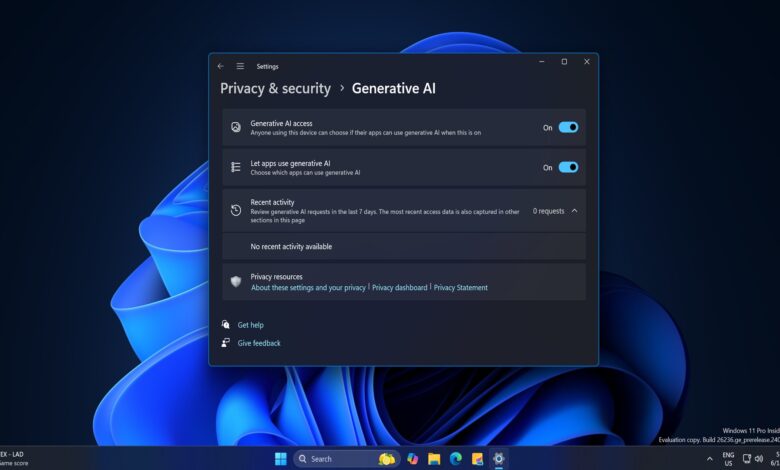
Windows 11’s upcoming version update, aka 24H2, is already in the works for quite some time. In the past, the Insider builds have begun including new settings like the “AI component updates” to manage updates. Recently, Microsoft added a new Generative AI sub-page in the Privacy & security settings.
Windows Latest spotted this change in the latest Canary build 26236.5000 for Windows 11. The new Generative AI option appears under the App Permission settings. Clicking on it redirects you to a new page with multiple options.
The first option, “Generative AI access,” lets you select whether the apps can use Generative AI on your PC.
The second option, “Let Apps use generative AI,” permits the apps to use the AI features. Since it mentions picking which apps can use the feature, we expect all the supported apps to appear below this option with individual toggles to control them.
If you disable the first option, the second option will automatically turn off because the apps cannot use Generative AI.
Microsoft researcher PhantomOcean3 also discovered a third setting that doesn’t appear after installing this new build. Instead, you must use Vivetool to add the feature to the Settings app.
The third option is titled “Recent activity” and lists all the Generative AI requests made by the PC in the last seven days. All these three settings aren’t permanent, and Microsoft could modify, club, or move them to other sections of the Settings app.
There are a few more feature upgrades shipping with this Canary build, including the new account manager in the Start menu and Microsoft Store improvements.
Account Manager in the Start menu
The profile icon now displays a brief overview of your Microsoft account, associated services, and some advertisements. Clicking on any option redirects you to the Account page in the Settings app.
However, this change shifts the Lock option to the Power menu while the switch user and sign-out options are hidden behind the drop-down list.
Previously, a Managed Devices section also appeared in the Settings app, listing all the devices connected to your Microsoft account.
Microsoft Store is now faster; you can easily make payments and earn Microsoft Rewards points for each purchase. You can use the accumulated points for a gift card during checkout and get discounts.



